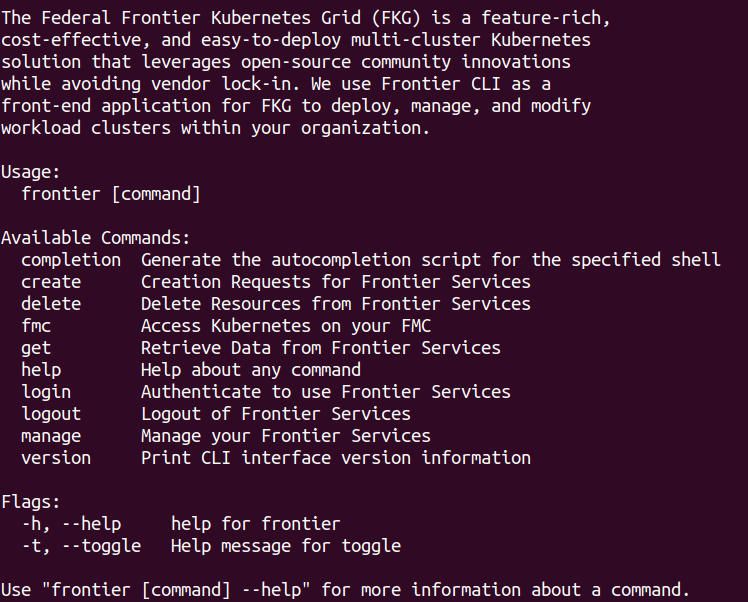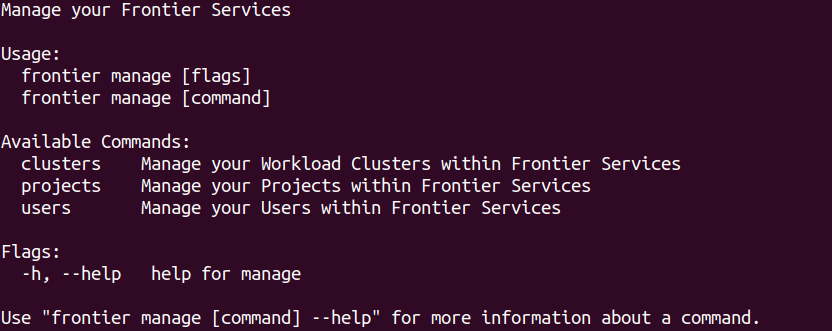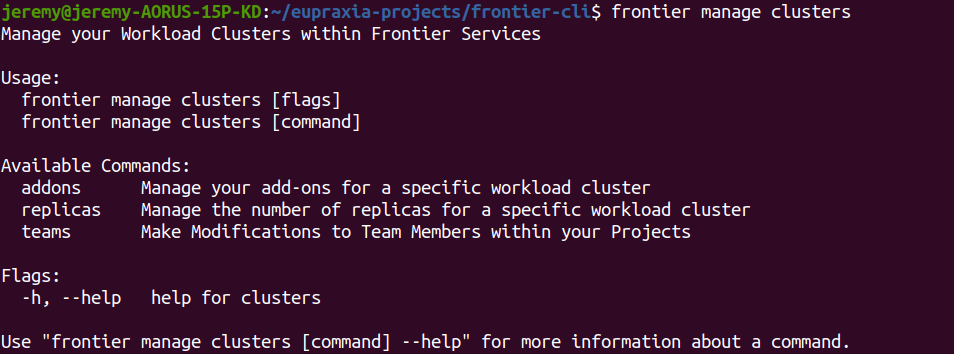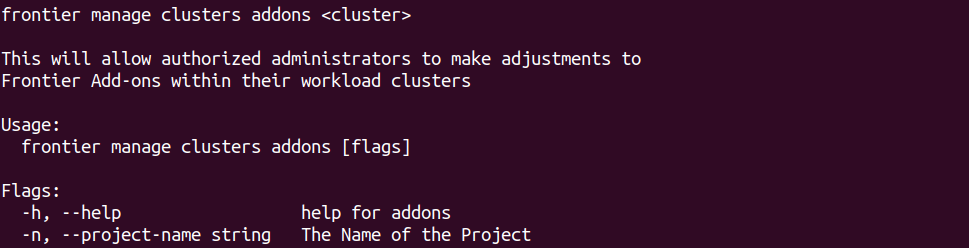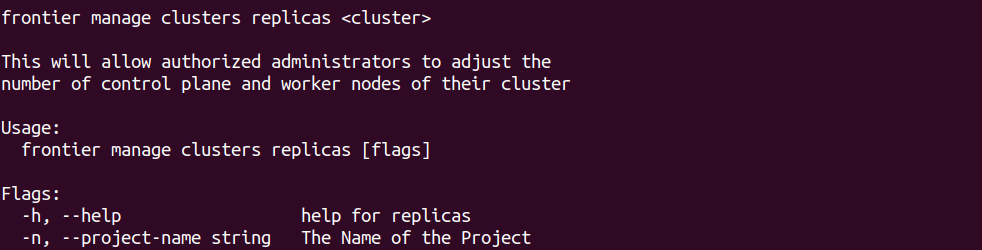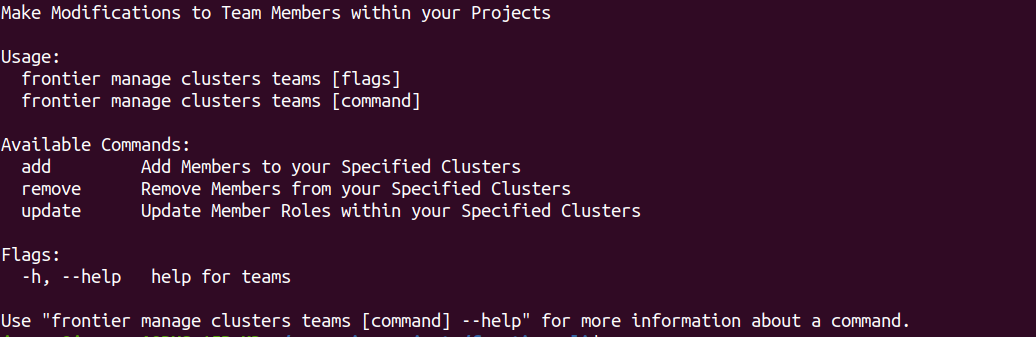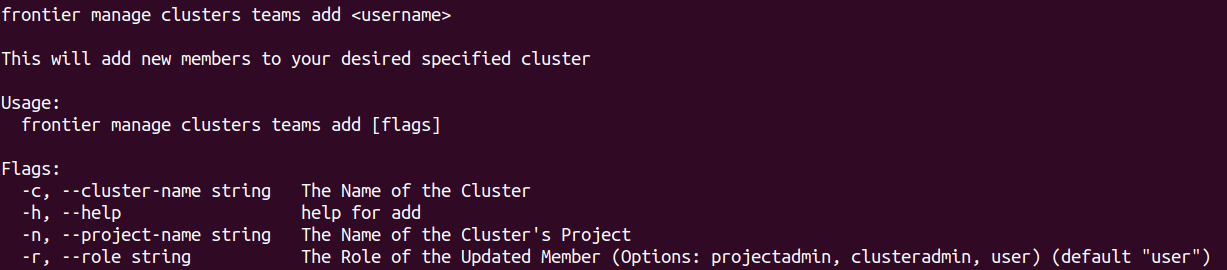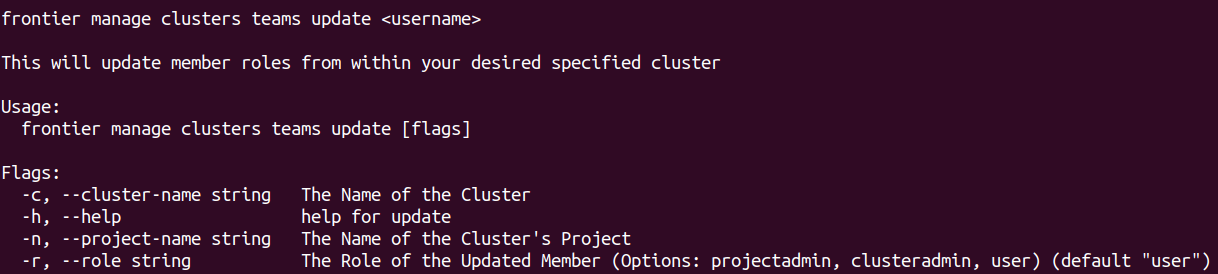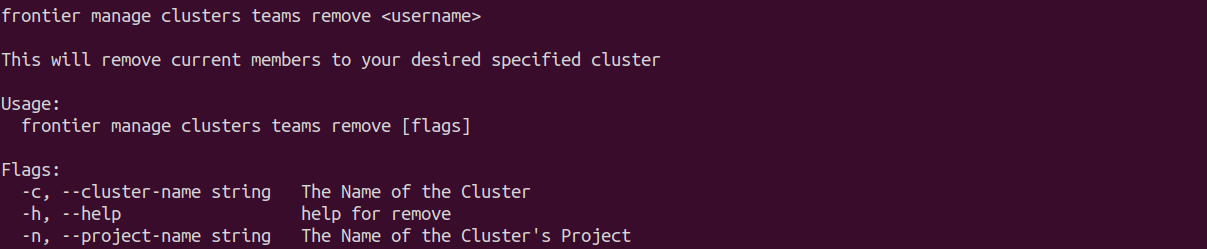Manage Clusters
How administrators can manage clusters using Frontier CLI
To perform tasks within the frontier CLI application, you are required to authenticate using your organization’s OIDC provider. Refer to the Authentication using Frontier CLI guide if you need assistance on logging in for use of Frontier services.
All administrators may want to manage components that they are either assigned to or control within their organization’s management cluster.
Managing Clusters Guide
Note: This documentation is targetted towards all administrators managing projects your organization’s Frontier services. If you are not assigned any of these roles within your organization, you will not be authorized to perform these actions.
Cluster administrators have the ability to manage their clusters that they have either created or that they were assigned to. Frontier and Project administrators will have the ability to overrule any restrictions within the cluster administration level. Cluster management currently at this time supports team, add-ons, and node replicas management. This guide will cover a step-by-step tutorial on how the authorized administrators can utilize these actions.
Navigate to Cluster Management Options
To being viewing management options for clusters, we will start off by navigating to this feature. When you run frontier, you should see a list of capabilites using Frontier-CLI.
You can see all the actions you are able to perform within your Frontier-CLI menu options. We will run frontier manage to see the main management options menu.
You are able to currently manage clusters, projects, and users using the manage action. We can use -h flag to bring up the help menu. To see the help menu for options on how you would like to manage existing clusters, run the following command below:
frontier manage clusters -h
Expected output:
Manage Cluster Frontier Add-Ons
frontier manage clusters addons -h
When you ran the help command earlier for managing clusters, you will find the option labeled addons, which will allow you to modify which Frontier Add-ons are installed within your workload clusters. Once you run the command:
frontier manage clusters addons <cluster-name> -n <project-name>
You will be given a series on prompts on which components of the add-ons do you wish to change (if any). The number of prompts given will depend on which provider you are using since some options are exclusive to each of them. In this example, we will cover an Azure cluster.
Here you can change add-on components such as the ingress-controller, container storage interface (CSI), as well as the service load balancer (currently only supported by MAAS). Supported options will be given to you at each prompt given to the user.
Manage Cluster Node Replicas
frontier manage clusters replicas -h
When you ran the help command earlier for managing clusters, you will find the option labeled replicas, which will allow you to modify the number of control plane and worker nodes for a specific cluster.
Re-scale Control Plane Nodes
frontier manage clusters replicas <cluster-name> -n <project-name>
You will be given a series on prompts on if you would like to re-scale the number of control plane nodes. The current number of control plane nodes will be provided and displayed to you prior to making any changes. Values accepted will either be y or Y for yes or n or N for no. If you decide yes, you will be given a follow-up prompt that allows you to specify the number of control plane nodes you desire to re-scale to. The only values accepted will be odd integers that are 3 or more. The reason for the restricted values is due having fault tolerance lessen and not losing quorum. Quorum will need to be maintained and established by having least 3 of those odd number nodes; therefore, in the event that the master node does go down, there will still remain high availability through master services. With this being said, it is possible to have a single control plane node cluster scaled up to 3 control planes. However, it is not possible for a cluster with 3 control planes to revert or scale back down to a single control plane node cluster.
Re-scale Worker Nodes
frontier manage clusters replicas <cluster-name> -n <project-name>
Following the prompt(s) for control plane nodes, you will have the options to re-scale worker nodes. The current number of worker nodes will be provided and displayed to you prior to making any changes. Similar to the control plane nodes, values accepted will either be y or Y for yes or n or N for no. If you decide yes, you will be given a follow-up prompt that allows you to specify the number of control plane nodes you desire to re-scale to. There are no restrictions on which values you choose. You can go as low as zero nodes all the way up to n amount of nodes available pending on the services available from the provider chosen for your workload cluster.
Manage Cluster Teams
frontier manage clusters teams -h
When you ran the help command earlier for managing clusters, you will find the option labeled teams, which will allow you to add, remove, and modify users assigned to a specific cluster. The next steps of the tutorial will cover how you can perform these actions among users if authorized to do so.
Add New Cluster Members
frontier manage clusters teams add -h
This action will give cluster administrators the ability to add new members into their cluster. You can run frontier get users -n <project-name> to see the view the list of all users already assigned to your project to make a selection. You will only be required the --cluster-name or -c and the --project-name or -n flags as well as the --role or -r flag. The cluster-name flag will specify the name of the cluster you would like to user to join, which requires the project-name flag where that cluster resides. The role is the role automatically given to the user upon joining. The only user capable of assigning the clusteradmin role within the cluster level of Frontier Services is the original cluster creator and administrator or a user that possesses a higher role.
Modify Existing Cluster Members
frontier manage clusters teams update -h
This action will give cluster administrators the ability to update the current role of existing members within their cluster. You can run frontier get users -c <cluster-name> -n <project-name> to see the view the list of all cluster users to make a selection. You will only be required the --cluster-name or -c and the --project-name or -n flags as well as the --role or -r flag. The cluster-name flag will specify the name of the cluster you would like the user’s role to be updated in, which requires the project-name flag where that cluster resides. The role is the updated role that will be given to that user. The only user capable of assigning or un-assigning the clusteradmin role within the cluster level of Frontier Services is the original cluster creator and administrator or a user that possesses a higher role.
Remove Cluster Members
frontier manage clusters teams remove -h
This action will give cluster administrators the ability to delete existing members within their cluster. You can run frontier get users -c <cluster-name> -n <project-name> to see the view the list of all cluster users to make a selection. You will only be required the --cluster-name or -c to specify the name of the cluster you would like the user to removed from. You will include --project-name or -n flag where that cluster resides. The only user capable of removing a user assigned with a clusteradmin role within the cluster level of Frontier Services is the original cluster creator and administrator or a user that possesses a higher role.