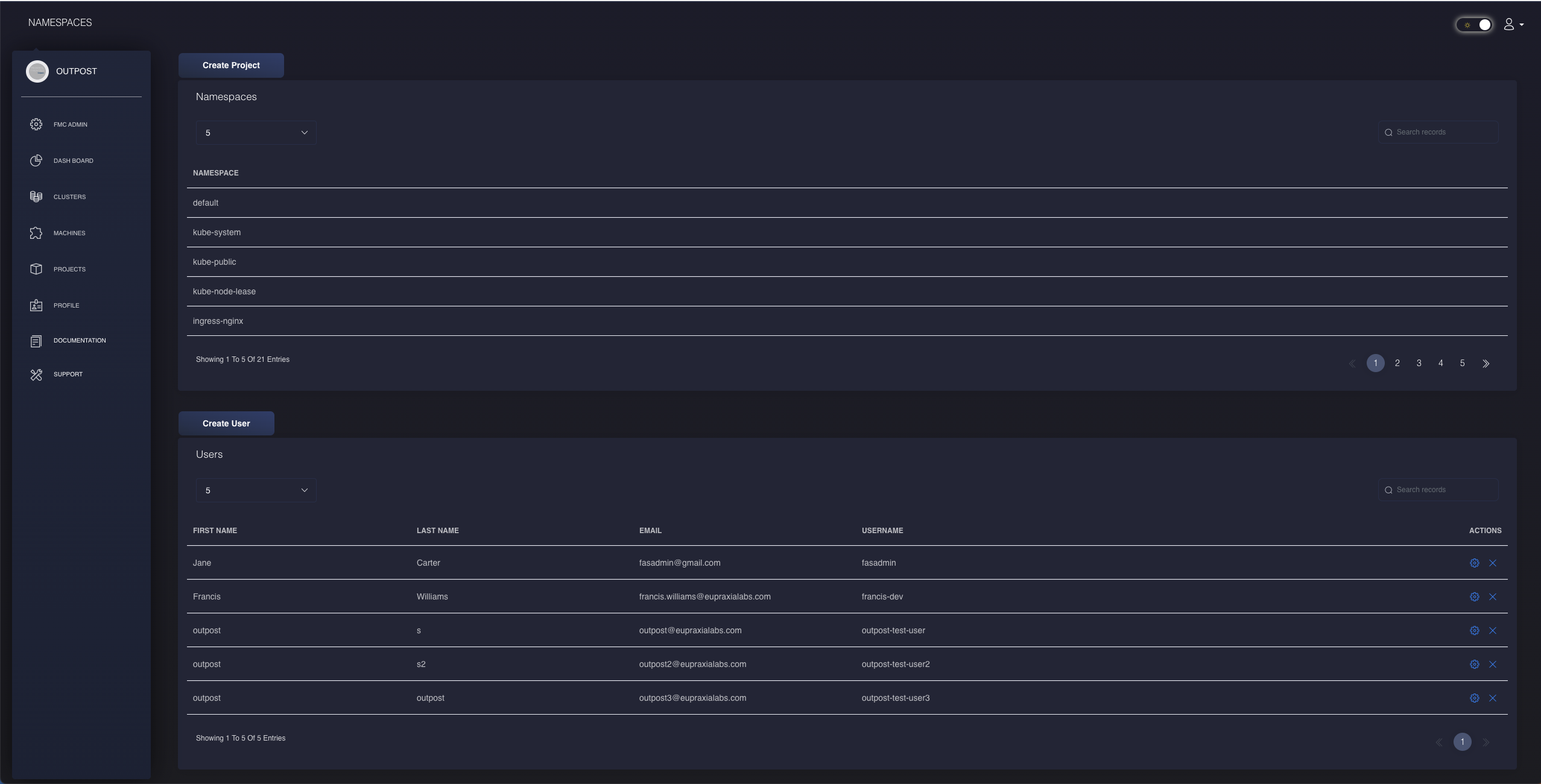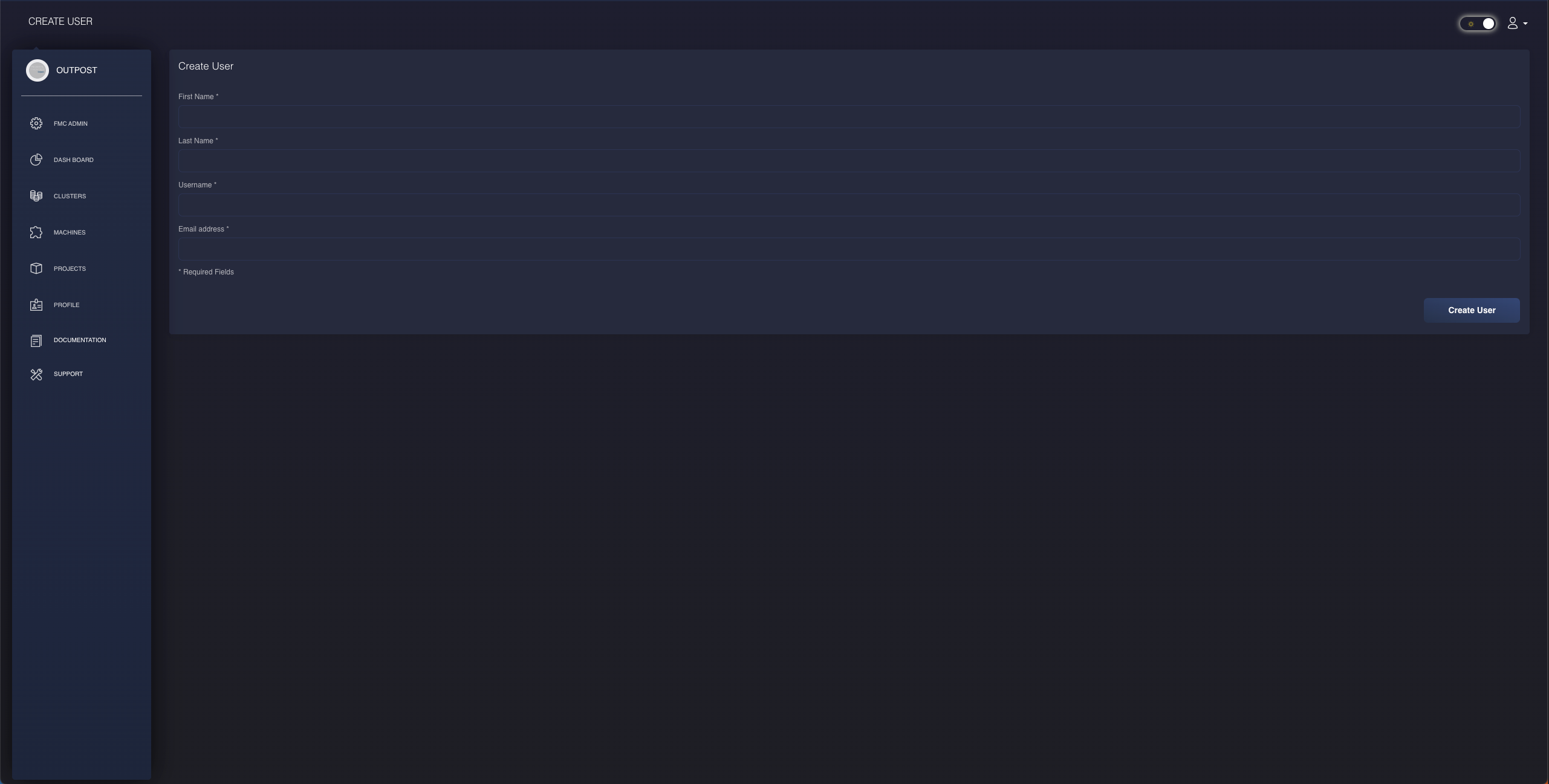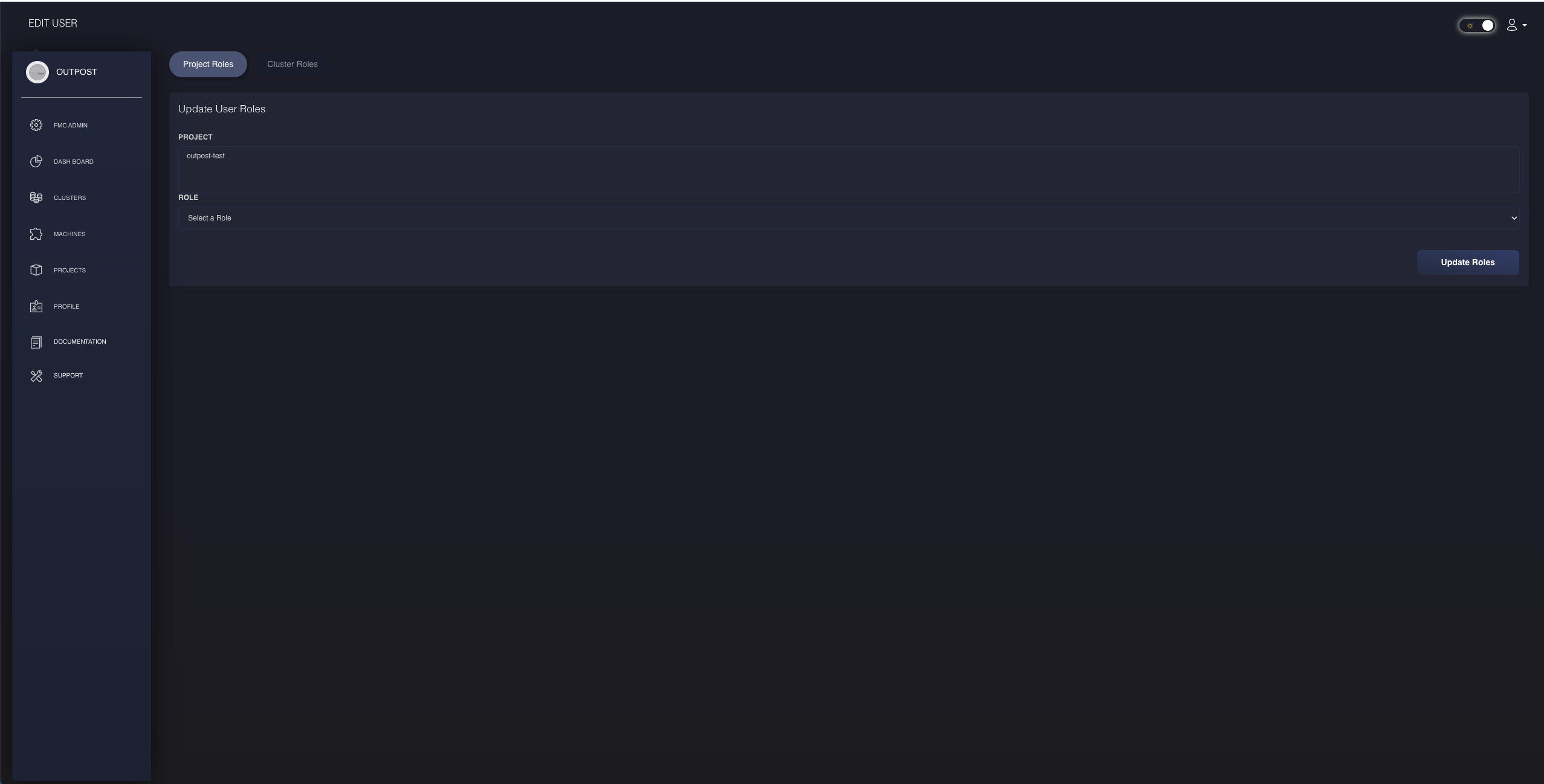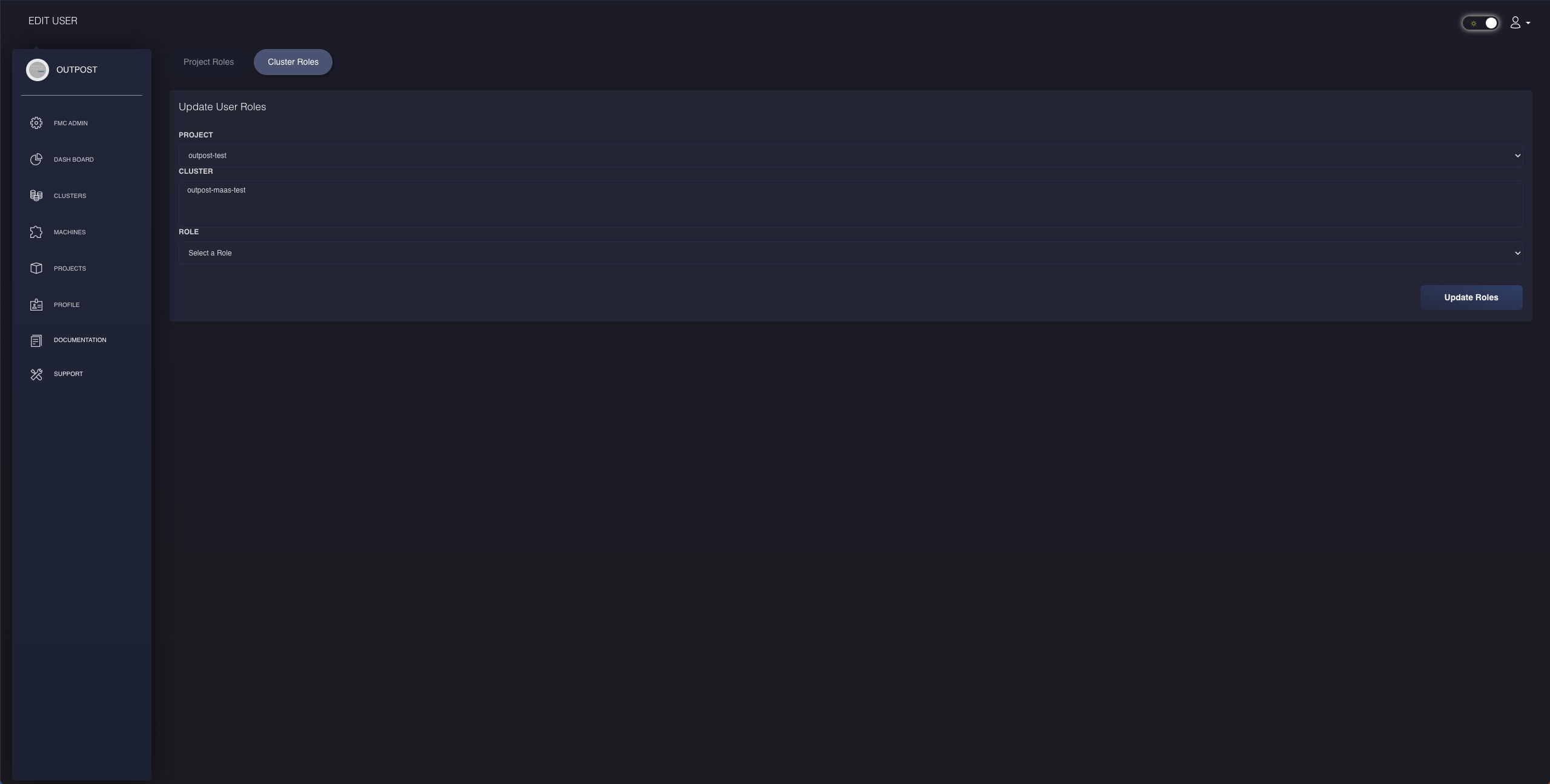Frontier Admin Guide using Frontier Outpost GUI
Frontier Admin Administration and Management Guide for Frontier Outpost GUI
Note: This documentation is targetted towards Frontier Administrators managing your organization’s Frontier services. If you are not assigned this role within your organization, you will not be authorized to perform these actions.
Frontier Management Cluster (FMC) Admin
Similar to the CLI, FKP Frontier Administrators will be able to manage all users and resources within their organization’s Frontier services. You can navigate to the Frontier Administrator dashboard by clicking on FMC Admin along our GUI’s side navigation bar.
Manage Namespaces and Projects
Within your dashboard, you will be able to see the list of namespaces that are required for Frontier services. You will be able to navigate through these namespaces to monitor your pods that are all part of FKP. Additionally, you can navigate and manage the projects created by your FKP project administrators through the same list.
Manage Users
Within your dashboard, you will also be able to create, manage, and delete your organization’s FKP users.
Create a New User
To create a new user within your organization’s FMC, you will only be required to insert four required inputs of the form:
- New User’s First Name
- New User’s Last Name
- New User’s Username
- New User’s E-mail Address
Only Frontier Administrators will be able to create new accounts. You can submit the new user request by clicking on the Create User button located at the bottom of the form. This will automatically create a new user within your organization’s OIDC provider. A temporary password will be randomly generated and given to the user. You can create and confirm their official password upon their first initial log in.
Update User Roles
Frontier Administrators can modify all user’s roles throughout the organization’s Frontier services as long as that user is not already assigned a Frontier Administration role themselves. The only user capable of modifying Frontier Administration users is the main Frontier Administrator. All Frontier Administrators will be able to assign users to core Project Administrators with the given capability of creating new projects within their organization. Frontier Admins will also be able to modify the each user’s role within each project and their respective workload clusters.
Modifying Role in Project
To update roles in a project, you will only need to select the desired project and assigned role of the user you wish to modify.
Modifying Role in Cluster
To update roles in a cluster, you will only need to select the desired project, cluster, and assigned role of the user you wish to modify.
Delete an Existing User
Only Frontier Administrators will be able to delete existing accounts as long as that existing user does not possess a Frontier Administration role. The only user capable of deleting existing Frontier Administration users is the main Frontier Administrator. To delete an existing user, use the action menu from the user’s table found on the FMC Admin Dashboard. You will be prompted with a confirmation screen ensuring you would like to delete the desired user from your Frontier services.