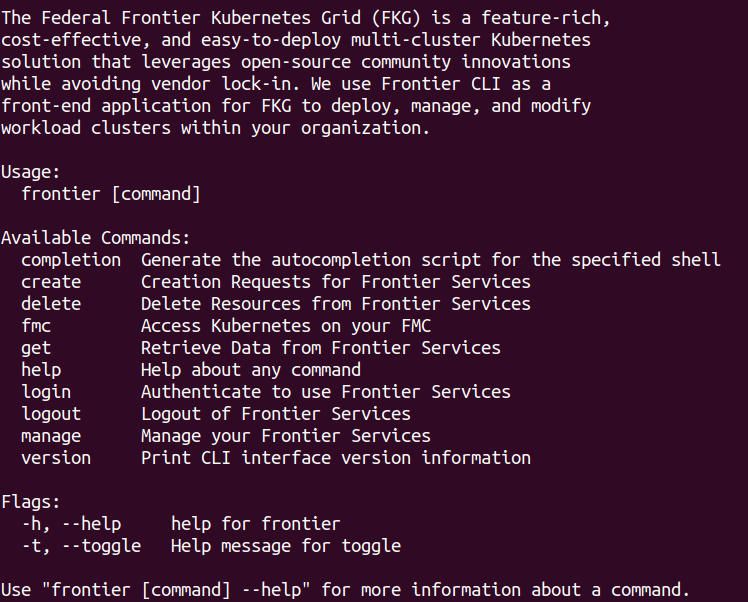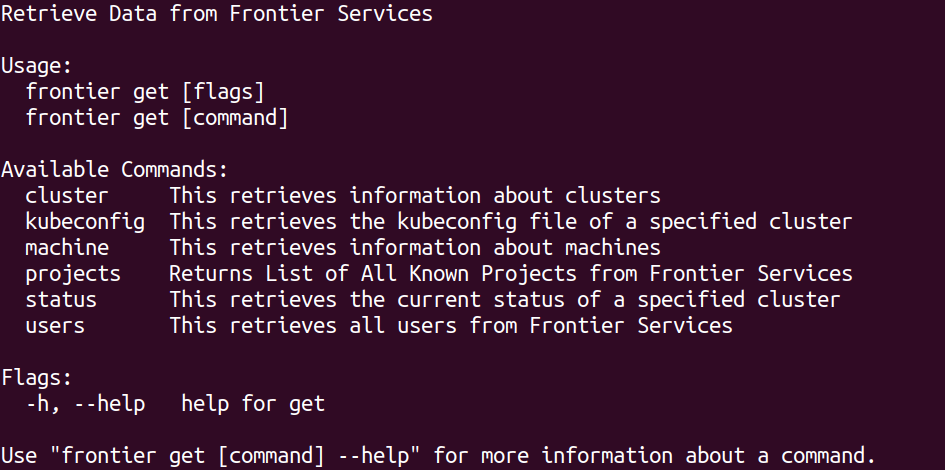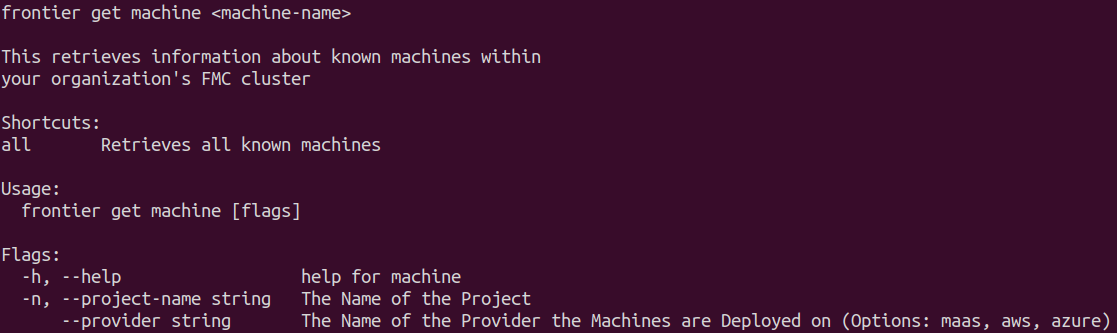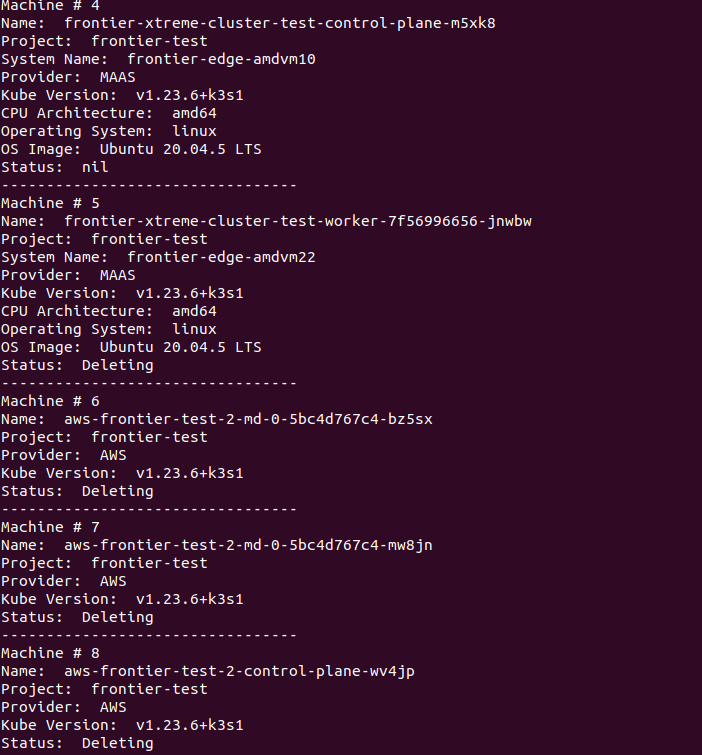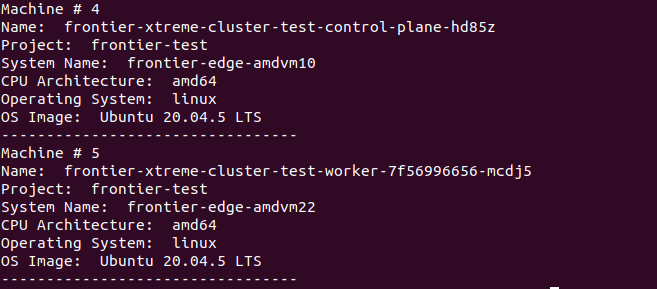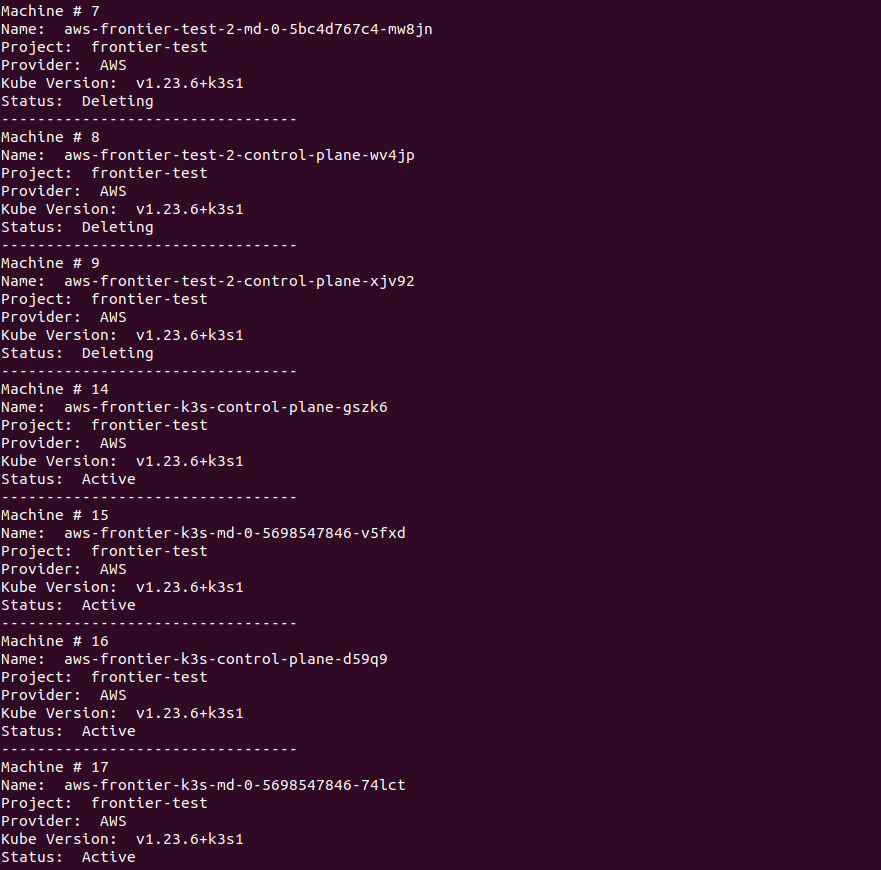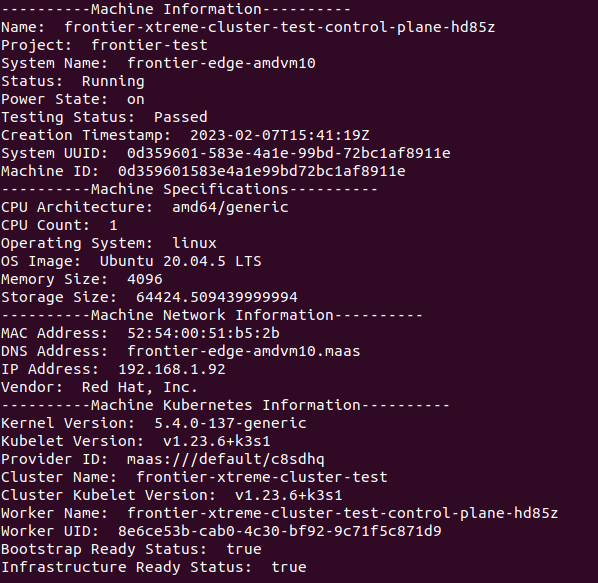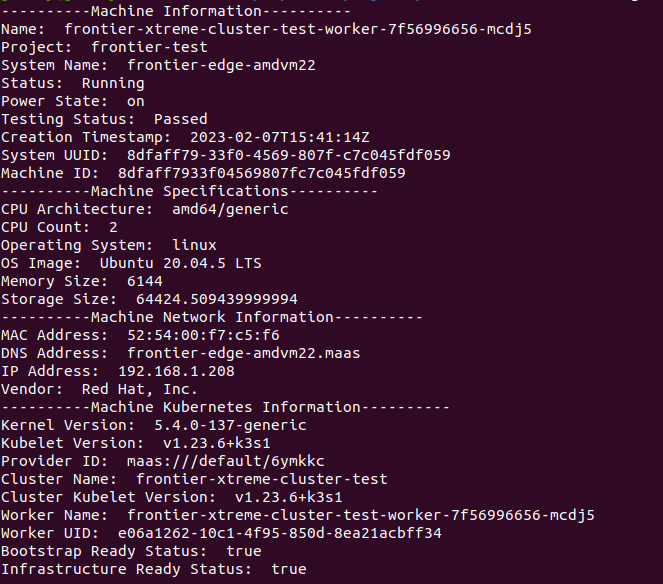Retrieve Machines
How to retrieve machines using Frontier CLI
To perform tasks within the frontier CLI application, you are required to authenticate using your organization’s OIDC provider. Refer to the Authentication using Frontier CLI guide if you need assistance on logging in for use of Frontier services.
Frontier users and administrators may want to retrieve existing information within their organization’s management cluster.
Machine Retrieval Guide
Frontier users and administrators may want to see current active machines found within the organization’s management cluster. This guide will cover a step-by-step tutorial on how the user can view these machines.
Navigate to Machine Retrieval Options
To being viewing information on machines, we will start off by navigating to this feature. When you run frontier, you should see a list of capabilites using Frontier-CLI.
You can see all the actions you are able to perform within your Frontier-CLI menu options. We will run frontier get to see the information retrieval options within the interface.
You are able to retrieve information on projects, clusters, and machines using the get action. We can use -h flag to bring up the help menu. To see the help menu for options on how you would like to view existing machines, run the following command below:
frontier get machine -h
Expected output:
Retrieve the List of All Machines
When you ran the help command earlier for getting machines, you will find a shortcut labeled all, which retrieves a list of all known machines across all projects within the management cluster. Using the shortcut, we can run the following comand below to get all machines:
frontier get machine all
Expected output:
Note: MAAS Machines will contain additional information lacking from other machines on clusters deployed on CSPs
Retrieve the List of Machines By Project
An optional flag is available when retrieving the list of machines. The --project-name or -n flag can be utilized to filter the list of machines under a certain project. Using the all shortcut and project flag, we can run the following comand below to get all machines within a specified project:
frontier get machine all -n <project-name>
Expected output:
Retrieve the List of Machines By Provider
Another optional flag is available when retrieving the list of machines. The --provider flag can be utilized to filter the list of machines with a certain provider. Using the all shortcut and provider flag, we can run the following comand below to get all machines with the specified provider:
frontier get machine all -n <provider-name>
Expected output:
Retrieve Detailed Information on a Specific Machine
Frontier clients are capable of receiving additional information on a specific machine of their choice. To see these details, we will use the actual cluster name instead of the all shortcut:
frontier get machine <machine-name> -n <project-name>
For this example, we will used the machines used as nodes making up the cluster frontier-xtreme-cluster-test within the frontier-test project. We can figure out what machines make up the cluster by using the command:
frontier get cluster frontier-xtreme-cluster-test -n frontier-test
Inside of the cluster’s details, we can see an array of machines assigned as nodes. We can view each of these machine’s details by calling them individually.
Note: MAAS Machines will contain additional information lacking from other machines on clusters deployed on CSPs
Control Plane Node Example
We will see an example on details from a control plane node. The user can run the command to gather infromation on frontier-edge-amdvm10:
frontier get machine frontier-edge-amdvm10 -n frontier-test
Expected output:
Worker Node Example
We will see an example on details from a worker node. The user can run the command to gather infromation on frontier-edge-amdvm22:
frontier get machine frontier-edge-amdvm22 -n frontier-test
Expected output: