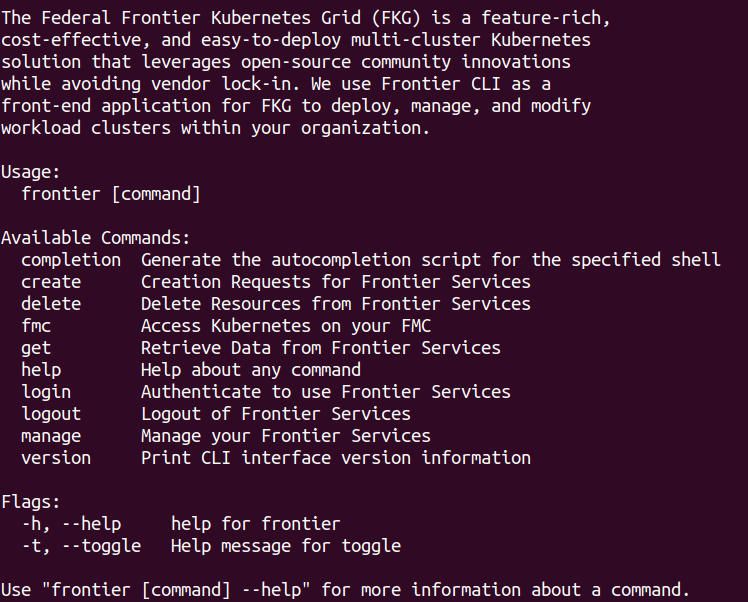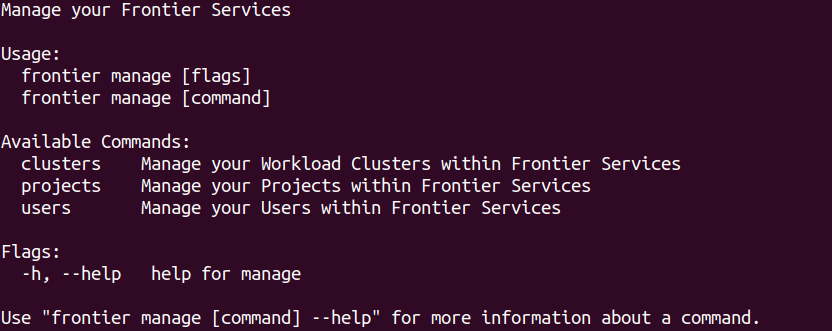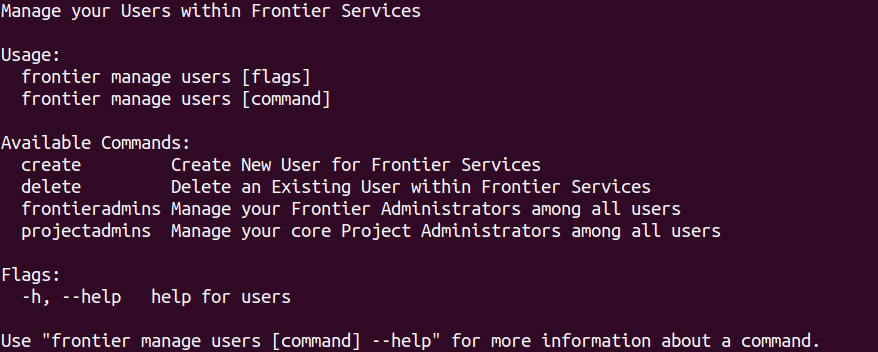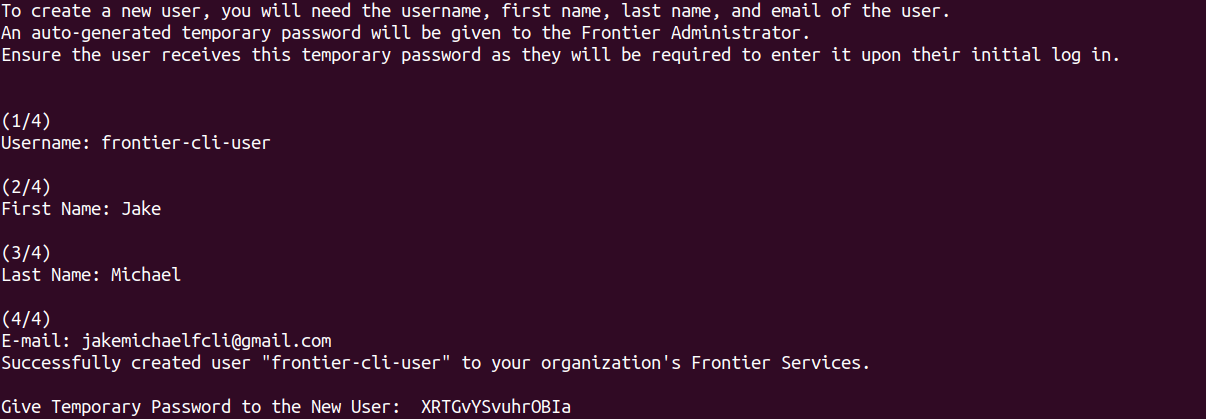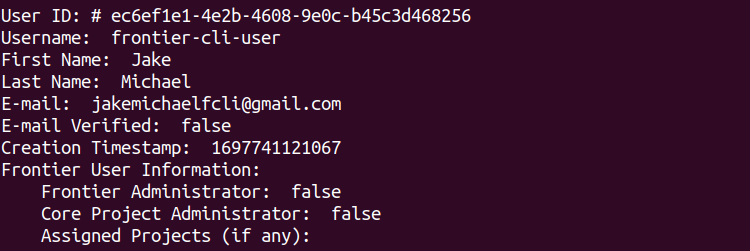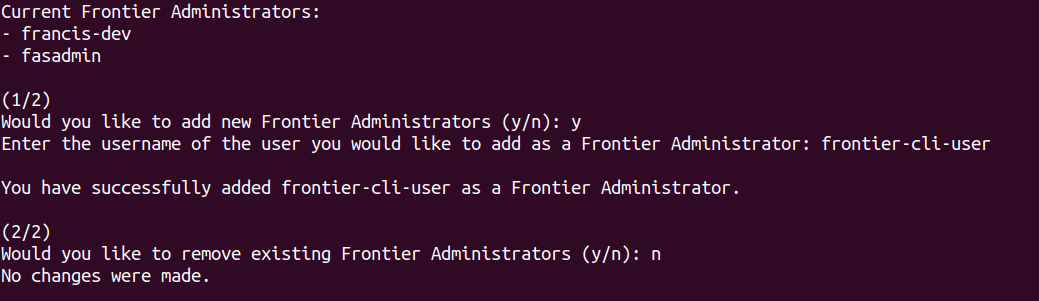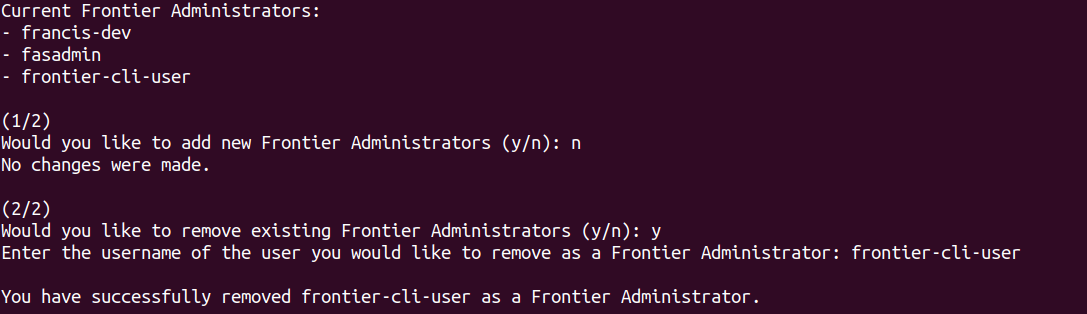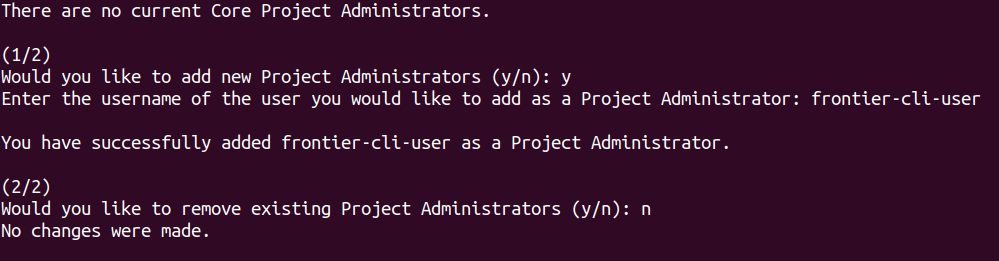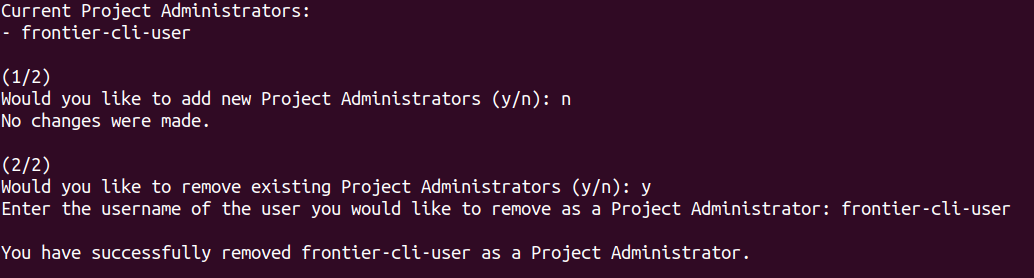Manage Users
How administrators can manage users using Frontier CLI
To perform tasks within the frontier CLI application, you are required to authenticate using your organization’s OIDC provider. Refer to the Authentication using Frontier CLI guide if you need assistance on logging in for use of Frontier services.
All administrators may want to manage components that they are either assigned to or control within their organization’s management cluster.
Managing Users Guide
Note: This documentation is targetted towards Frontier Administrators managing your organization’s Frontier services. If you are not assigned this role within your organization, you will not be authorized to perform these actions.
If you are a Project administrator who would like to manage users within your assigned projects, be sure to visit the Project Team Management tutorial.
If you are a Cluster administrator who would like to manage users within your assigned clusters, be sure to visit the Cluster Team Management tutorial.
Frontier administrators are given the ability to manage FKP users within your organization’s Frontier services. User management currently supports the capabilities to add or delete users as well as the options to assign and un-assign Frontier and core Project administrators. This guide will cover a step-by-step tutorial on how Frontier administrators can utilize these actions if authorized to do so.
Navigate to User Management Options
To being viewing management options for users, we will start off by navigating to this feature. When you run frontier, you should see a list of capabilites using Frontier-CLI.
You can see all the actions you are able to perform within your Frontier-CLI menu options. We will run frontier manage to see the main management options menu.
You are able to currently manage clusters, projects, and users using the manage action. We can use -h flag to bring up the help menu. To see the help menu for options on how you would like to manage existing projects, run the following command below:
frontier manage users -h
Expected output:
These series of sub-commands will allow you to manage your users by creating or removing existing users along with assigning and un-assigning crucial roles.
Create New Users
frontier manage users create -h
When you ran the help command earlier for managing projects, you will find the option labeled create, which will allow you to create new users among your organization’s Frontier services. To begin creating a new user, run the following command:
frontier manage users create
Upon entering this command, you will be given a series of prompts to create a new user account. There will only be four requirements the Frontier administrator will need from the user:
- Preferred Username
- First Name
- Last Name
You will receive an auto-generated temporary password that will be given to the user to be utilized for their initial log in. You can confirm the creation of the user by running the following command below:
frontier get users all
Expected Output (Example):
Delete an Existing User
frontier manage users delete -h
When you ran the help command earlier for managing projects, you will find the option labeled delete, which will allow you to delete existing users within your organization’s Frontier services. To begin deleting an user, run the following command:
frontier manage users delete <username>
You will be given a confirmation prompt to ensure you want to delete the user specified as this action cannot be undone. Values accepted will either be y or Y for yes or n or N for no. If you decide yes, the user will then be deleted from your organization’s Frontier services.
Manage Frontier Administration Users
frontier manage users frontieradmins -h
When you ran the help command earlier for managing users, you will find the option labeled frontieradmins, which will allow main (original) frontier administrators to manage assigned frontier administrators within your organization’s Frontier services. This command will grant actions to assigning to un-assigning frontier administrators to help assist the original.
Assign New Frontier Administrator
To add new members, just execute the frontieradmins sub-command. Upon entering frontier administration management, you will given the list of current frontier administrations and be prompt with a series of questions. The first part will ask if you want to add new frontier administrators. Values accepted will either be y or Y for yes or n or N for no. If you decide yes, you will be asked the username of the new frontier administrator you wish to assign that role.
Un-assign Current Frontier Administrator
To add remove current members, just execute the frontieradmins sub-command. Upon entering frontier administration management, you will given the list of current frontier administrations and be prompt with a series of questions. The second part will ask if you want to remove any current frontier administrators. Values accepted will either be y or Y for yes or n or N for no. If you decide yes, you will be asked the username of the current frontier administrator you wish to un-assign that role.
Manage Project Administration Users
frontier manage users projectadmins -h
When you ran the help command earlier for managing users, you will find the option labeled projectadmins, which will allow frontier administrators to manage core project administrators within your organization’s Frontier services. This command will grant actions to assigning to un-assigning project administrators to build core projects directly into Frontier services.
Assign New Project Administrator
To add new members, just execute the projectadmins sub-command. Upon entering core project administration management, you will given the list of current project administrations and be prompt with a series of questions. The first part will ask if you want to add new core project administrators. Values accepted will either be y or Y for yes or n or N for no. If you decide yes, you will be asked the username of the new project administrator you wish to assign that role.
Un-assign Current Project Administrator
To add remove current members, just execute the projectadmins sub-command. Upon entering core project administration management, you will given the list of current project administrations and be prompt with a series of questions. The second part will ask if you want to remove any current core project administrators. Values accepted will either be y or Y for yes or n or N for no. If you decide yes, you will be asked the username of the current project administrator you wish to un-assign that role.