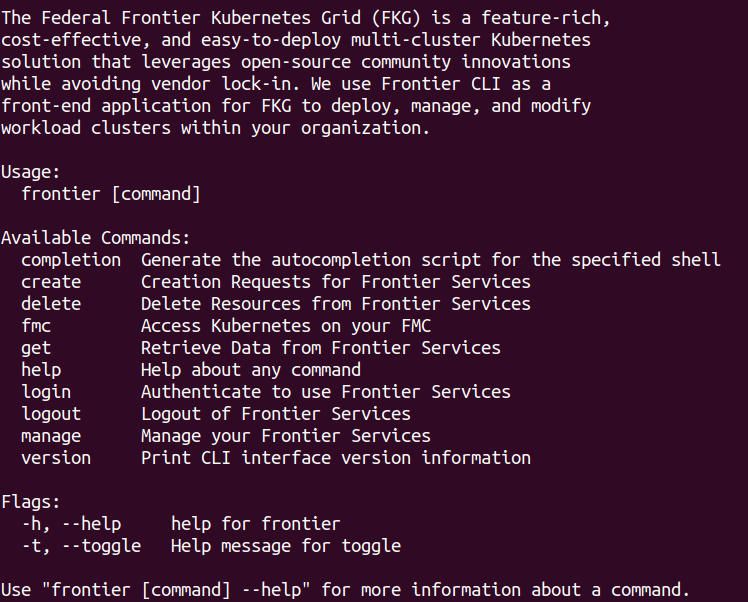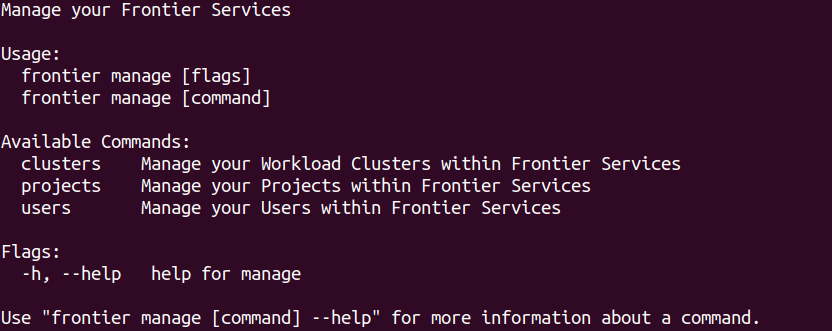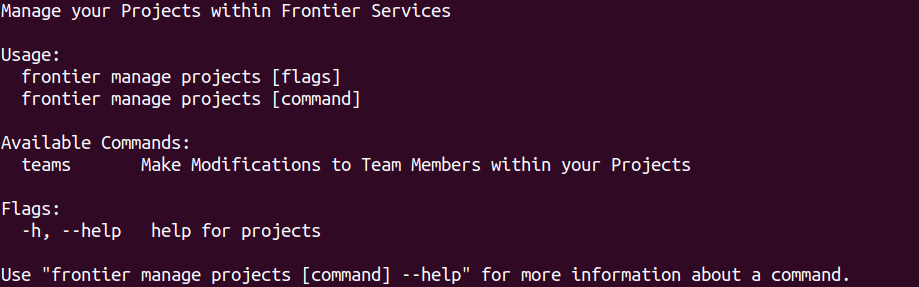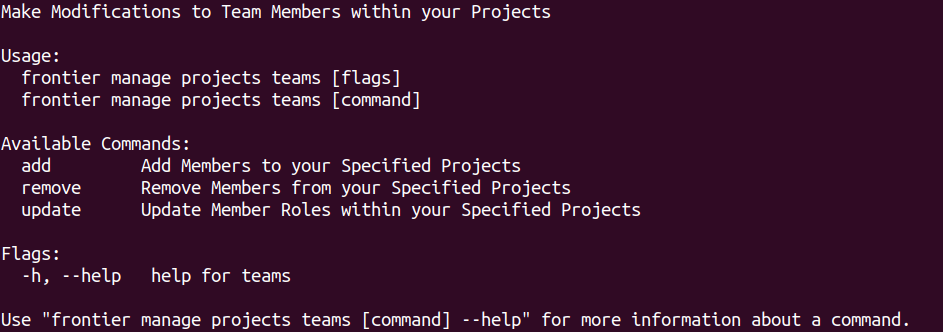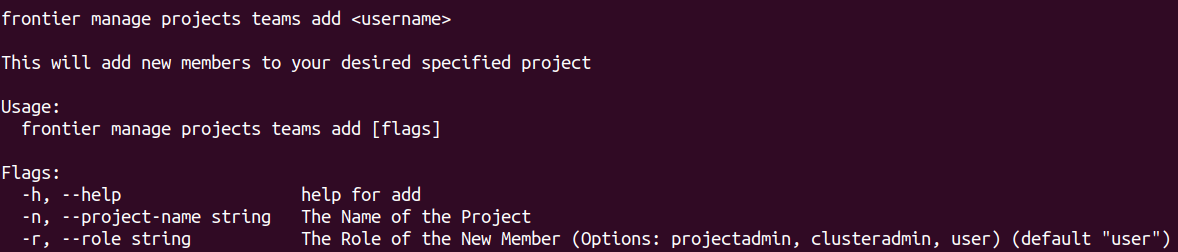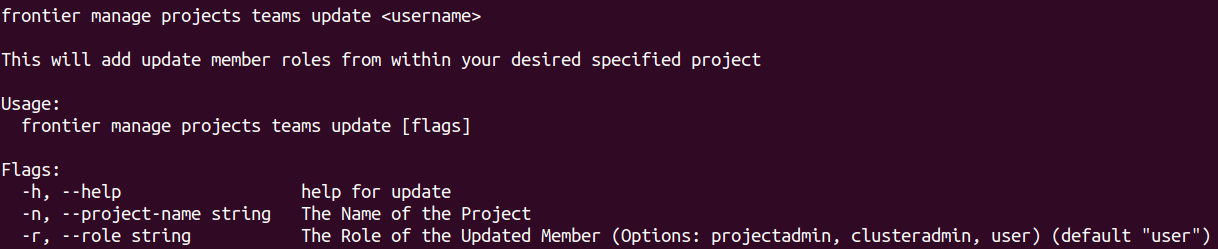Manage Projects
How administrators can manage projects using Frontier CLI
To perform tasks within the frontier CLI application, you are required to authenticate using your organization’s OIDC provider. Refer to the Authentication using Frontier CLI guide if you need assistance on logging in for use of Frontier services.
All administrators may want to manage components that they are either assigned to or control within their organization’s management cluster.
Managing Projects Guide
Note: This documentation is targetted towards Frontier and Project Administrators managing projects your organization’s Frontier services. If you are not assigned any of these roles within your organization, you will not be authorized to perform these actions.
Project administrators have the ability to manage their projects that they have either created or that they were assigned to. Frontier administrators will have the ability to overrule any restrictions within the project administration level. Project management currently at this time supports team management. This guide will cover a step-by-step tutorial on how the authorized administrators can utilize these actions.
Navigate to Project Management Options
To being viewing management options for projects, we will start off by navigating to this feature. When you run frontier, you should see a list of capabilites using Frontier-CLI.
You can see all the actions you are able to perform within your Frontier-CLI menu options. We will run frontier manage to see the main management options menu.
You are able to currently manage clusters, projects, and users using the manage action. We can use -h flag to bring up the help menu. To see the help menu for options on how you would like to manage existing projects, run the following command below:
frontier manage projects -h
Expected output:
Manage Project Teams
frontier manage projects teams -h
When you ran the help command earlier for managing projects, you will find the option labeled teams, which will allow you to add, remove, and modify users assigned to a specific project. The next steps of the tutorial will cover how you can perform these actions among users if authorized to do so.
Add New Project Members
frontier manage projects teams add -h
This action will give project administrators the ability to add new members into their project. You can run frontier get users to see the view the list of all users to make a selection. You will only be required the --project-name or -n flag as well as the --role or -r flag. The project-name flag will help specify the project you would like the user to join. The role is the role automatically given to the user upon joining. The only user capable of assigning the projectadmin role within the project level of Frontier Services is the original project creator and administrator or a user that possesses a higher role.
Modify Existing Project Members
frontier manage projects teams update -h
This action will give project administrators the ability to update the current role of existing members within their project. You can run frontier get users -n <project-name> to see the view the list of all project users to make a selection. You will only be required the --project-name or -n flag as well as the --role or -r flag. The project-name flag will help specify the project you would like the user’s role to be updated in. The role is the updated role that will be given to that user. The only user capable of assigning or un-assigning the projectadmin role within the project level of Frontier Services is the original project creator and administrator or a user that possesses a higher role.
Remove Project Members
frontier manage projects teams remove -h
This action will give project administrators the ability to delete existing members within their project. You can run frontier get users -n <project-name> to see the view the list of all project users to make a selection. You will only be required the --project-name or -n flag to specify the project you would like the user to be removed from. The only user capable of removing a user assigned with a projectadmin role within the project level of Frontier Services is the original project creator and administrator or a user that possesses a higher role.