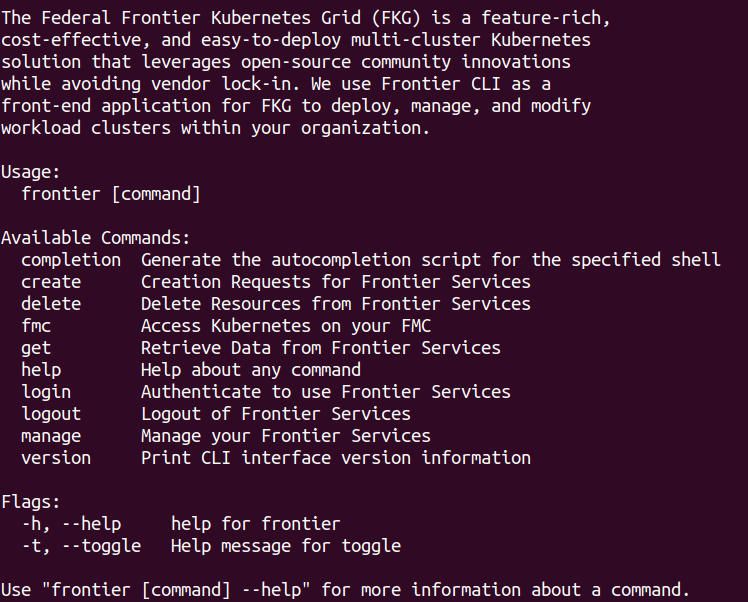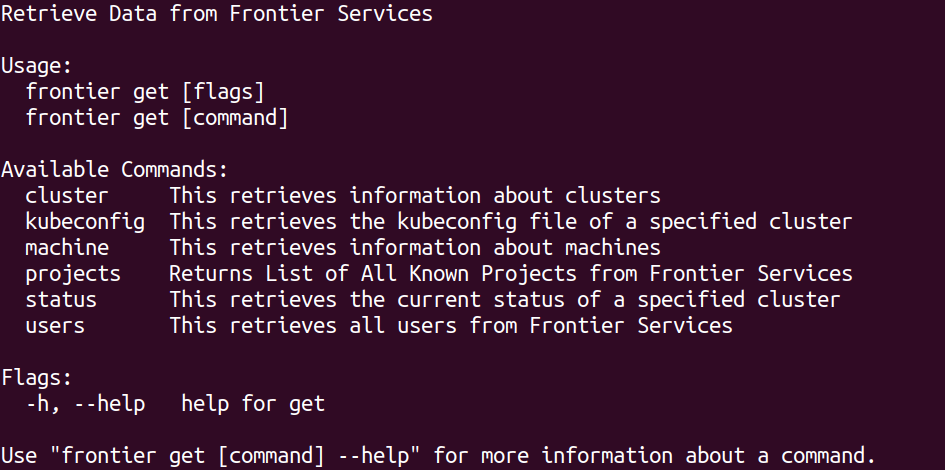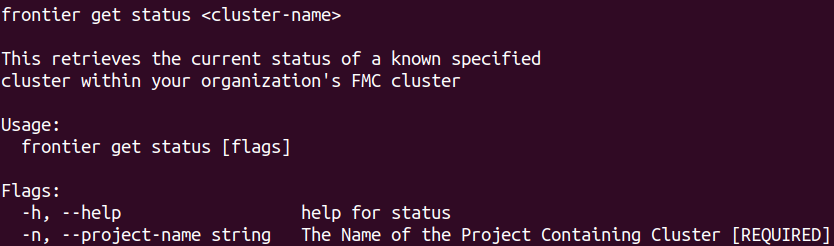Retrieve Status of Clusters
How to retrieve the status of clusters using Frontier CLI
To perform tasks within the frontier CLI application, you are required to authenticate using your organization’s OIDC provider. Refer to the Authentication using Frontier CLI guide if you need assistance on logging in for use of Frontier services.
Frontier users and administrators may want to retrieve existing information within their organization’s management cluster.
Cluster’s Status Retrieval Guide
Frontier users and administrators may want the status of their clusters, whether if they were just created or have been up for multiple days. This guide will cover a step-by-step tutorial on how the user can retrieve the current status of their clusters.
Navigate to Cluster Status Retrieval Options
To begin retrieving your cluster’s current status, we will start off by navigating to this feature. When you run frontier, you should see a list of capabilites using Frontier-CLI.
You can see all the actions you are able to perform within your Frontier-CLI menu options. We will run frontier get to see the information retrieval options within the interface.
You are able to retrieve information on projects, clusters, and machines using the get action. We can use -h flag to bring up the help menu. To see the help menu for options on how you would like to view existing cluster’s statuses, run the following command below:
frontier get status -h
Expected output:
Retrieve the Status on a Specific Cluster
When you ran the help command earlier for getting the status of clusters, you will find a required flag --project-name or -n for the project the cluster is residing in. Therefore, the template of running the command to retrieve the cluster’s current status is:
frontier get status <cluster-name> -n <project-name>
For this example, we will retrieve the status on the creation of the cluster frontier-xtreme-cluster-test. This cluster resides in the frontier-test project.
frontier get status frontier-xtreme-cluster-test -n frontier-test
The status of the cluster can change at different times. In this case, the cluster is first being created. Below is our expected output:
Overtime, the status can change. You can always run the same command again to see if the status of your cluster has changed.
You can keep using the status command to check the overall health of all the workload clusters you’re working on within your projects and organization.
Note: You may not receive all Trues when running statuses on CSPs K3s clusters. This will differ from K3s clusters running on MAAS with 2 or more control plane/worker nodes. Additionally, this will differ on all MicroK8s clusters. See below for examples on this topic.